Remote Assistance on MacOS 10.14+
With the privacy restrictions in Mac devices of version 10.14 and
above, accessibility and screen recording permissions to the computer is
denied by default. Hence, Zoho Assist wouldn't have sufficient
permissions to remotely control a customer's Mac desktop.
To start controlling a Mac device of version 10.14 and above during remote support and unattended access sessions, accessibility and screen recording permissions have to be configured for Zoho Assist.
To configure accessibility permission:
- Navigate to System Preference > Security and Privacy > Privacy > Accessibility.
- Click the checkbox beside Zoho to enable control permission.
If Zoho is not listed in the pane, click on the small plus symbol beneath the pane. Now, navigate to "Machintosh HD/Users/(Your User Name)/Library/Application Support/ZohoMeetingNative/" from the file browsing panel that opens up.
Note: If you don't find Library in your User Name folder, use the key combination "Cmd+Shift+." to view hidden Library folder.
- Select Zoho and click Open to list Zoho in the pane. Now click on the checkbox beside Zoho to enable control permission.
- Once the control permission is enabled, you can instantly start controlling the Mac 10.14 Mojave. However, to control a Mac above 10.14, enable the screen recording permission by following the below steps.
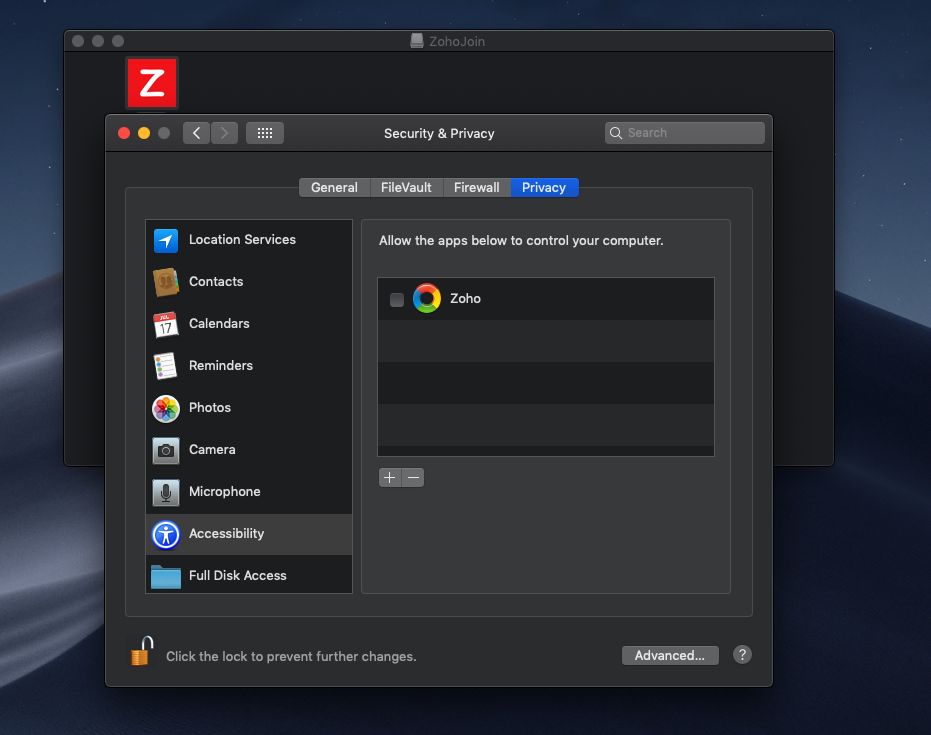
To configure screen recording permission:
- Navigate to System Preference > Security and Privacy > Privacy > Screen Recording.
- Click the checkbox beside Zoho to enable control permission.
- Once the control permission is enabled, you can instantly start controlling the Mac computer.

Related Articles
Before you bring in your device
Get your iPhone, iPad, or iPod touch ready for service Follow these steps before bringing your device in for service at any Apple Authorized Service Provider. If your device won't turn on or respond, finish as many steps as possible: If you need to ...